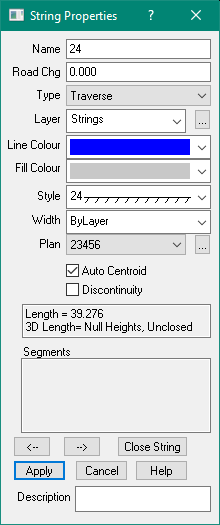Enter the name of the new string.
Road Chainage
Enter the Road Chainage.
Type
Enter the String type: Lot, Traverse, Road etc.
Layer
Select the layer for the new string.
Line Colour
Select the colour of the string Line from the list. If you do not specify a colour, the layer values will be used by default.
Fill Colour
Select the Fill colour for the string from the list. If you do not specify a colour, the layer values will be used by default.
Style
Select the line style of the string from the list. If you do not specify a style, the layer values will be used by default.
Width
Select the line width of the string from the list. If you do not specify a width, the layer values will be used by default.
Plan
You can optionally attach the String to a Plan, select one from the drop down list. If there are no plans, you can create one with the button ... to the right of the Plans field.